When I first got my HP PDA Phone (gift from my sister), I once had a problem on how to save music, save files unto my mobile and even upload some music into it. Wow, thanks that I've learned using this ActiveSync Program.
It acts as the gateway between your Microsoft Windows-powered PC and Windows Mobile powered device and allows you to synchronize Microsoft Outlook information, Microsoft Office documents, pictures, music, videos and applications to and from your device.
In addition to synchronizing with a desktop PC, ActiveSync allows you to synchronize Microsoft Outlook information directly with Microsoft Exchange Server 2003 and Microsoft Exchange Server 2007, so that you can keep your e-mail, calendar data, tasks and contact information updated wirelessly when you’re away from your desktop or tablet PC.*
If you are using a USB cable to connect your device to the computer, and if ActiveSync does not recognize the device or the program stops responding while connecting to ActiveSync, this might be caused by: 1) Missing or incorrect drivers. 2) A poor physical connection between the device and the computer. 3) A malfunctioning device.
3) Disconnect and reconnect the device.
4) Ensure that the device is connected to the computer using the USB cable that came with the device.
5) Connect the USB cable directly to the computer, bypassing any external USB hubs, docking stations, or other similar external USB ports.
6) Connect the device to a different USB port on the computer.
7) Disconnect, restart, and reconnect the device.
8) Disconnect the device, restart the computer, and reconnect the device.
9) Do the following:
a) Disconnect the device.
b) Remove ActiveSync using Add/Remove Programs.
c) Install ActiveSync.
d) Restart the computer.
e) Reconnect the device.


















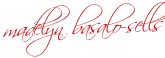
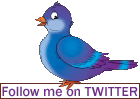
















![Validate my RSS feed [Valid RSS]](valid-rss.png)
0 comments:
Post a Comment